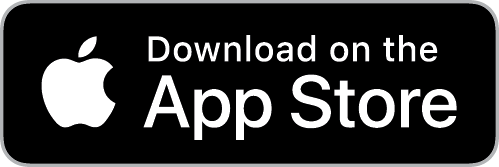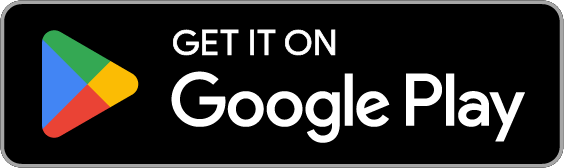Download Now
Never miss out with the Yaamava’ App!
With the Yaamava’ Resort & Casino at San Manuel App, Club Serrano members can:• Enjoy App Exclusive Offers
• View Active & Upcoming Offers
• Explore our Events & Entertainment Calendars
• Check out the latest Casino Promotions
• Book their next Hotel stay
• View Earned Rewards, Slot Points, Tier Points & much more!
DISCOVER WHAT'S INSIDE
Need Assistance?
Frequently Asked Questions
What can I access with the App?
- You can book your next hotel stay through the App.
- You are eligible for App Exclusive Offers.
- When signed in, you have access to all of your Upcoming, Active, and Expired Offers.
- You have access to Current & Upcoming Promotions, as well as our Live Entertainment Calendar.
- You have access to your Club Serrano Tier Points, Slot Points and Earned Rewards.
How do I download or install the app?
- If you have an Apple iPhone:
- On your device, tap on App Store.
- In the bottom menu, tap on SEARCH
- Input “Yaamava’” into the search input field, then press the SEARCH button located at the bottom right of the screen.
- Look for the “Yaamava’ Resort & Casino” app and press “Get” to download and install the app onto your phone.
- If you have an Android:
- On your device, go to the Apps section.
- Tap on Google Play Store.
- The app will open and you can search for “Yaamava’”.
- Locate Yaamava’ Resort & Casino app, and tap on INSTALL.
What devices are compatible with the app?
- iPhone 5s and above. Must be running iOS 12 and above.
- Android 7.0 and above.
- The app is not available to install/download for tablets.
How do I log into the app?
- You must have an app/online account to log in. If you do not, please register your Club Serrano card to create an online account.
- To create an online account, open the app and tap on the “LOG IN” button on the home screen, then tap on “Link My Card / Create An Account” at the top of the log in screen, and follow the steps. Be sure to have your Club Serrano ID # and 4-digit PIN or Date of Birth ready to create an online account.
- Note - If you use MyClubSerrano.com, the app uses the same login email and password.
I have a Club Serrano membership/card, how do I log into the app?
- You must register your Club Serrano card for an app/online account.
- Tap on the “LOG IN” button on the home screen. At the top of the Log In screen, tap on “Link My Card / Create An Account.” Follow the steps to create an account and unlock all the exclusive app features. Be sure to have your Club Serrano ID #, 4-Digit PIN or Date of Birth ready to complete the registration forms.
Do I need a Club Serrano membership to log in to the app?
- Yes, you must have a Club Serrano membership/card to unlock all the exclusive features of the app.
- If you do not have a Club Serrano membership, you can still enjoy some of the features of the app, but we highly encourage signing up for Club Serrano and creating an app account.
Why am I not getting an email to create my account?
- You can try checking your Spam folder.
- You may already have an App/Online account because:
- You use MyClubSerrano.com; if so, please log in to the App using the same credentials.
- You have requested a Win/Loss Statement online in the past, which subsequently creates an account for you automatically. Please try to reset your password. From the home screen, click the “LOG IN” button. Then, click on “Forgot password?” Submit the email you attempted to link/register. You should receive an email to reset your password, simply follow the steps to do so.
If I already have an email address on file for my Club Serrano membership/card, do I still need to sign up?
- You can use the email address on file to sign up and link your card to your account.
Do I need to use the email I have for my Club Serrano membership account or the email I receive promotion emails through?
- No, you can use a different email than what you use for your membership.
- Be sure you have access to that email account in order to verify your email or device.
How do I change/update my password?
- Open the app. Tap the “LOG IN” button on the home screen, then on the Log In screen tap on “Forgot password?” and enter the email associated to your online account. If the email is valid, you will receive a pop-up alert that confirms an email with a link to reset your password has been sent. Follow the instructions in the email.
- If you are logged in, tap the “More” icon in the bottom menu, tap on “Update Password”. Tap the “Updated Password” button. You will be alerted that an email has been sent to update your password. Follow the instructions on the email.
- If you are not logged in, on the home screen, tap on LOG IN, then tap on “Forgot Password?” Enter the email associated to your online account. If the email is valid, you will receive a pop-up alert that confirms an email with a link to reset your password has been sent. Follow the instructions in the email.
- If you are still having troubles with your password, please contact Guest Services.
Why do I keep getting logged out of the app?
- You will automatically be logged out of the app every 7 days to ensure your information is secure.
- If you would like to manually log out, tap the “More” icon in the bottom menu. Tap the “Log Out” button.
How do I view my offers in the app?
- You must be logged in to the app to use this feature.
- Once you are logged in, you will see an “Offers” icon in the bottom menu. Tap on the “Offers” icon to view your current and future offers, along with your redeemed and expired offers. Tap on an offer in the “Active” section to view more details.
Can I request my Win/Loss Statement through the app?
- You can access your Win/Loss Statement in the “More” icon on the bottom menu.
- Tap the Win/Loss Statement option.
How can I book a hotel stay through the App?
- Select the Hotel icon on the Home Screen.
- Tap your preferred room style, then tap “Find A Room”.
- Select your dates, select your room, and then tap “Book Now”.
- To use your Hotel Offer or to view discounted pricing, you must be logged in to your App Account.
Who do I contact if I am still having trouble with my App?
- If you are having trouble with your App, please Call Us by tapping on the “More” icon in the bottom menu. Then, tap “Call Us”.
- You can press the phone number to call Guest Services.
The keyboard is not displaying on my Android App. How can I fix that?
If the keyboard is not displaying to allow users to type in their username or password, please do the following:
- Go to Settings.
- Select Display.
- Select Font size and style.
- You should see the font size.
- Adjust the font size to make it smaller.
- The keyboard will start working.
Input your username and password to use the app.
Contact Us
Our team is here 24/7 to help trouble shoot. Please call us at 1-800-359-2464.